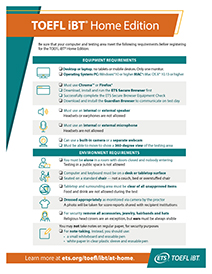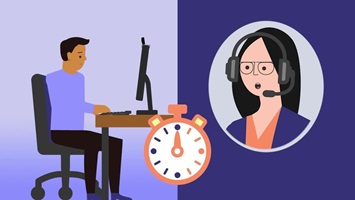- Close all applications and any unnecessary browser windows or tabs on your computer. This can help prevent bandwidth issues while you test.
- Stop, close or shut down any other devices in your household that may use significant internet bandwidth while you’re testing.
- Gather the materials you'll need for your test session. These are the only materials permitted:
- Passport or other acceptable identification. See ID requirements.
- Acceptable note-taking materials, such as a whiteboard or plastic transparency sheet, that can be erased in view of the proctor
- Cell phone or handheld mirror for check in (after check in, you should put these away somewhere inaccessible)
- Make sure your testing area meets all environment requirements.
- Make sure you are dressed appropriately, with your ears and face visible to the proctor. Avoid wearing any jewelry or other accessories. Face masks are prohibited during check in or any part of your at home testing experience.
TOEFL iBT® Test
The premier test of academic English communication
Learn more by selecting any step in your TOEFL iBT® journey.
Your At Home Test Day
If you’re taking the TOEFL iBT Home Edition, learn what to expect on test day and what to do before and during your testing session to make sure you have the best experience.
You’ll learn:
- how to prepare your testing area
- the check-in process
- how to interact with your test proctor (the person who will be overseeing your test session)
- how to solve and prevent technical issues
- frequently asked questions and troubleshooting
Are you a Test Taker in Mainland China? For policies and procedures specific to Mainland China, visit https://toefl.cn/at-home.
At home testing tools
At home testing videos
Watch the videos below to learn what you can expect on test day.
Before your test session begins
The check-in process takes about 20 minutes.
- Up to 15 minutes prior to your appointment time, you may begin your check-in. Refer to the instructions in the confirmation email you received after registering, or in your ETS account. You'll have 15 minutes after your scheduled start time to begin your check in or your test will be canceled and you won’t be refunded.
- Click the button to begin your session and follow the directions.
- Show your identification to the test proctor. The name on your identification must match the name that you used when you registered for the test.
- The proctor will ask you to:
- show your ears and wrists, and remove any jewelry.
- show your computer screen using a handheld mirror or cell phone.
- move the camera on your computer to show a 360-degree view of the room, including your tabletop surface and the space below, and any other places in the room the proctor may wish to inspect.
- The proctor will ensure the ETS Secure Browser is downloaded and launched.
- Immediately before beginning your test, you’ll walk through one more Equipment Check with the proctor, who will attempt to assist in troubleshooting any issues.
To ensure your test day goes well, follow the procedures listed in the Bulletin, including the important rules below. If you don’t follow these rules, your test scores can be canceled, and your registration fee will not be refunded.
- Don't communicate with anyone other than the proctor.
- Don't use any unauthorized materials, including personal recording devices, mobile devices, smartwatches, prewritten notes or textbooks at any time during the test.
- Certain behaviors will invalidate your test and can result in score cancelation. Avoid the following behaviors:
- Talking out loud to yourself
- Looking away from the screen
- Moving out of view of the camera
- Taking a break
- Disable any screen-sharing or remote-access software (such as Zoom®, Skype®, TeamViewer®, Microsoft Teams®, Anydesk® and Apple Remote Desktop™) prior to the test. These must remain disabled throughout the test. Make absolutely sure that the software won’t open automatically during the test.
- You will see instructions about headset checks. Ignore those references, since headsets are not used or allowed when testing at home.
- ETS is monitoring reuse of devices and testing locations for unauthorized purposes. Frequent, inappropriate reuse of shared testing devices and common testing locations may result in score delay and/or score cancellation and could impact your eligibility to take future ETS exams.
- Submit the exam, review your results if they are made available to you, and then close the ETS Secure Browser.
- At the end of the test session, the proctor will ask you to erase the whiteboard or transparency sleeve and hold it up to the camera, showing the front and back.
- Once disconnected from the proctor, you may be asked to participate in a brief survey.
- During the test, the proctor will monitor you (via your webcam and your computer screen) to ensure you follow all testing procedures.
- Make sure you can always be seen on camera by the proctor.
- If you need to contact the proctor during your test, speak to get their attention and/or click the chat icon to open the chat box. It may take 30–60 seconds for the proctor to reply.
- If the proctor is attempting to chat with you, there will be an audio signal from the chat function.
Is there anything I can do ahead of time to prevent issues?
- Bandwidth issues can prevent a successful testing experience. Before starting your test, close or shut down any other devices that may be using significant internet bandwidth.
- Close all browsers and applications not needed for the test. This can help prevent bandwidth issues while you test.
- Disable any screen-sharing or remote-access software prior to the test. You’ll need to keep it disabled throughout the test and set it so the software won’t open automatically during the test.
For additional information and troubleshooting help, visit the Equipment and Environment Requirements page.
What if I have an issue right before my test starts?
Your equipment will be checked again right before you test. The test proctor will tell you if there are any issues and you’ll have an opportunity to resolve those issues before the test begins.
If I have a technical issue, will my start time be extended?
Your equipment will be checked by the proctor before you begin the test. The timer for your test will not start until after your equipment is checked and you begin the test.
What if I have a technical issue during my test?
If you have a technical issue during your test, speak and wave to get the proctor's attention. If you still have internet access but have been disconnected from the test, notify the proctor via the chat function.
What if I lose internet during the test?
If you lose your internet connection momentarily, you'll automatically be reconnected to the proctor when your connection is restored. If your exam can be reopened, your proctor will do so for you.
If you can't reconnect to your test or the proctor, restart the check in process.